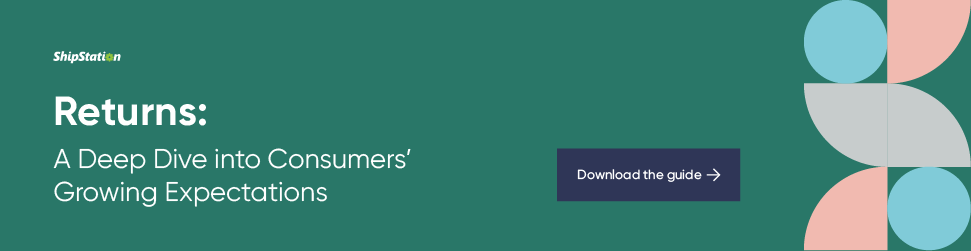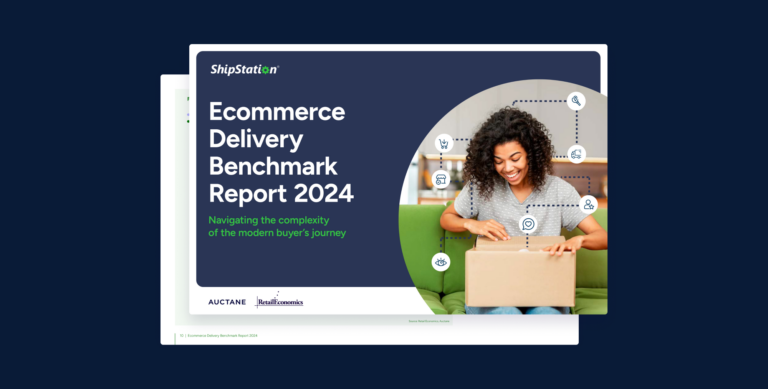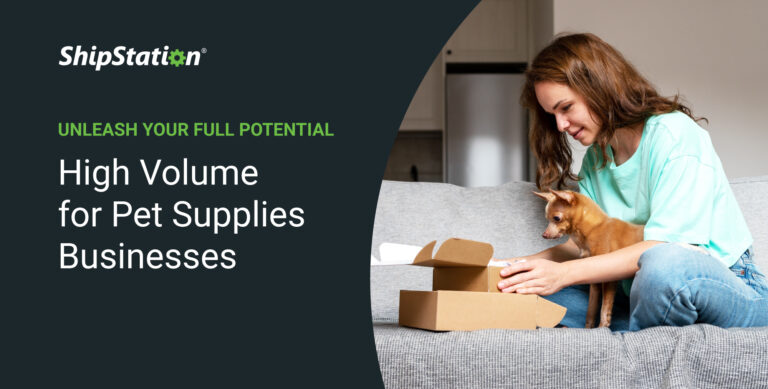Customer-Initiated Returns in ShipStation
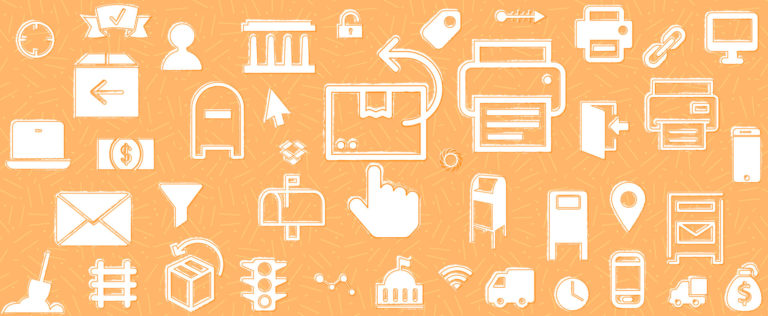
If you have an open and free returns policy, there’s a good chance you’re open to customer initiated returns. Customer initiated returns are not only a major convenience for you and your customers, but also speak to your confidence in your product. It shows that you trust your customers and aren’t trying to discourage returns by making the process overly complicated.
So what exactly are customer initiated returns? The simple answer is they allow your customer to create a return label without you or your staff getting involved. Zappos—whose returns policy we love—has their customers log in to their account, where the customer can create a prepaid label then and there.
But what if you don’t have the infrastructure of Zappos? What if you can’t build out a system as robust as theirs to automate the returns process? That would seemingly put you at a substantial disadvantage.
ShipStation believes in the democratization of shipping. We think any and every ecommerce business, regardless of their size, should have access to the best tools. Enter ShipStation’s Branded Returns Portal.
Tied to our Branded Tracking Page, the Returns Portal is customized to match your design and brand. Your Branded Tracking Page will have a link to the Returns Portal so that should something go wrong with their order, your customer already has a link to start the returns process.
How your customer can create a return label:
Once in the returns portal, the customer just needs to enter their order number and zip code. ShipStation will automatically fetch their order information and display it. The customer will then select the item they need to return, the quantity, and perhaps most importantly (for your records and reporting), the reason for the return.
We covered the what behind ShipStation’s customer initiated returns so now let’s dig in to the how.
- You need to set-up your branding in ShipStation. You can access that in ShipStation, under Account Settings > Branding. This is where you’ll input your website, logo, social media accounts, colors, etc. For more info, read our step by step process that explains how to set up your branding.
- Next, you need to enable the Returns Portal on your stores. Like the Branded Tracking Page, if you have multiple stores connected to ShipStation, you can pick and choose which ones get the Returns Portal. We have another article to help you through this process.
- Now you just need to get the Returns Portal out to your customers. We recommend using the Branded Tracking Page as your delivery method to ensure brand consistency. The Branded Tracking Page keeps your customer’s traffic on your page, not a carrier’s.
The Returns Portal being available through the Branded Tracking Page means you don’t have to bother your customers with a separate email—it’s all there in your tracking and/or delivery email. With just a few clicks you can set up customer initiated returns and spend more time being exceptionally efficient.