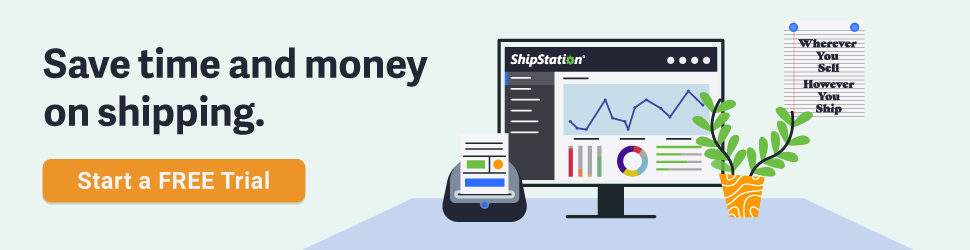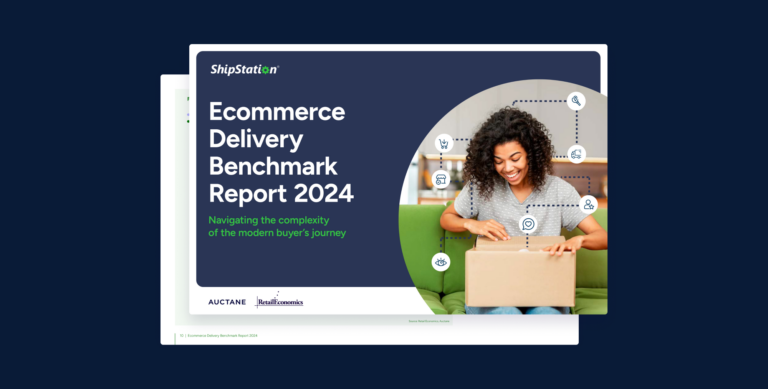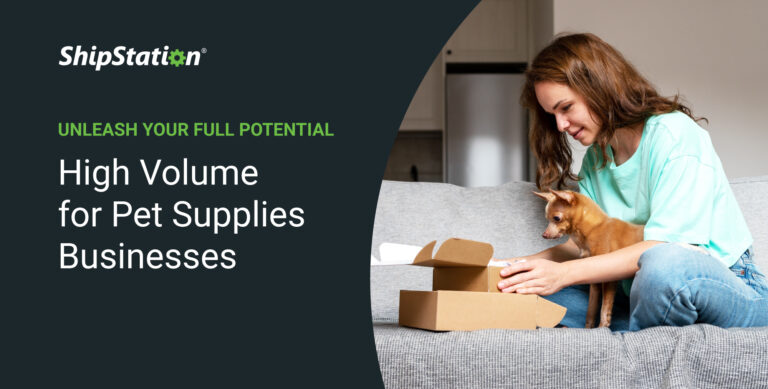ShipStation 101: Packing Slips & Pick Lists

Welcome, one and all! We’re all done with panes so what’s the topic? Packing Slips and Pick Lists, their differences, and when to use each one.

What is the Packing Slip? Well, it’s primary function is to be customer-facing: it contains the order’s details—your address, the recipient’s, item description, quantity, notes, instructions, and really, almost anything you want. The Packing Slip is customizable if you’re on a Silver or higher plan, so if you know HTML (and even if you don’t: https://www.w3schools.com/html/), you can craft a Packing Slip that looks however you need it to.
To get to the Packing Slip, head to Account Settings > Packing Slip Templates. There are 2 sizes—8.5″ x 11″ and 4″ x 6″—depending on your print settings, so make sure you’re editing the one you’ll actually be printing. But back on point, the Packing Slip is what most folks slip into the package for the customer’s reference. It looks nicer, is dressed up, but again, since it’s for your customer’s, it may not have the nitty-gritty detail you need to actually PACK the order.
The Packing Slip is also a marketing tool: There’s a ton of white space at the bottom of your average Packing Slip, why not add a coupon or promotional offer? Your customer is never more captivated than at the very moment they open their box and find their product. Give them a reason to come back and spend more money with you. Maybe it’s $10 off or an offer of free shipping. Maybe they get a free gift with their next purchase. Just make sure they come back to you.

That’s where the Pick List comes in. The Pick List is utilitarian: nothing superfluous and just a few options for customization, but everything you’ll need to grab the item: warehouse location, SKU, item name, quantity. It can even show you the orders that require which products. Now, if you have product images, they will show on your Pick List, but if the picture files themselves are big and there are a ton of products on the pick list, the Pick List might time-out. If that happens, head to Account Settings > Printing Setup and click on “Document Options” to the right of Pick List. Uncheck the box for Product Images and the Pick List will load ASAP.
What are the options with the Pick List? It mostly focuses around how to sort and display the products: List by Name, SKU, Warehouse Location, and # of Items (my preference would be Warehouse Location—1-stop shopping!). You can also choose whether or not you want to summarize items by name, SKU, or both!
So, when should you use each one? If you have a smaller operation, odds are you could use the Packing Slip, both for picking and sending to the customer. If you’re a bit bigger and have a plethora of products, Pick List for your warehouse folks and Packing Slip for the customer. And that’s all!
Want to see our past posts + a little more? Check this out!